Enable SASL_PLAINTEXT
The SASL_PLAINTEXT protocol allows users to upload access credentials through non-encrypted transmission. The server then performs authentication and verification, followed by ACL access control checks on the authenticated identities. The SASL_PLAINTEXT protocol provided by AutoMQ supports the following authentication mechanisms:PLAIN, SCRAM-SHA-256, SCRAM-SHA-512.
Step 1: Server Configuration
-
To use SASL_PLAINTEXT, click Advanced Options >> Enable the following parameters when creating an instance. Refer to the interface in the figure below:
- TransitEncryption option: Enable Plaintext.
- Authentication Method: Enable SASL authentication.
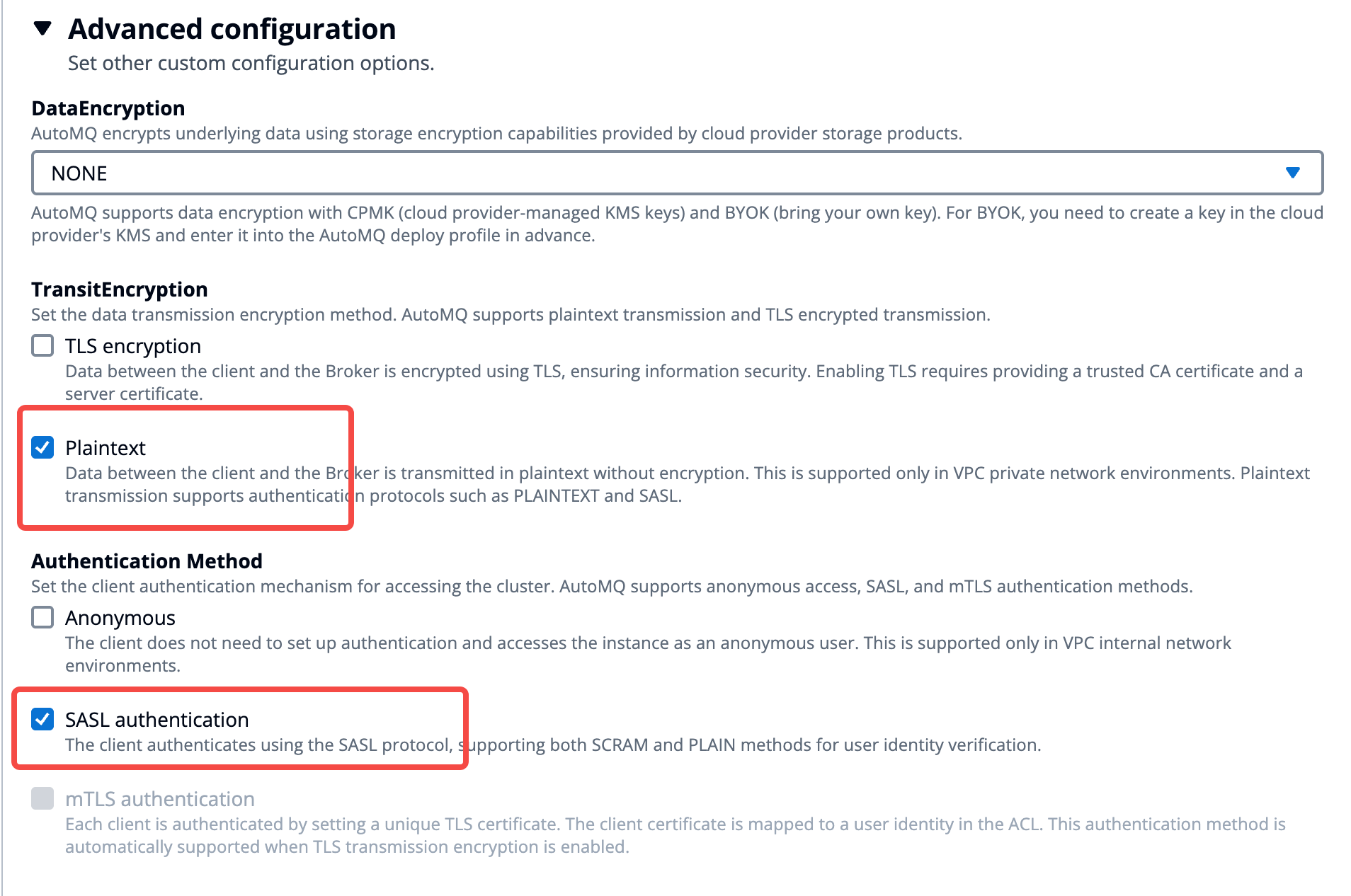
- After enabling SASL_PLAINTEXT, access the instance details page to view the corresponding access point information.

- After obtaining the access point, you need to create an ACL user and corresponding ACL permissions for the Kafka client. Subsequent clients will access the server using the ACL user credentials. For operation documentation, refer to Manage Kafka ACLs▸.
Step 2: Client Configuration
Kafka clients utilize the SASL_PLAINTEXT protocol to connect to the server. Please consult the Apache Kafka documentation for detailed examples and be sure to configure the following parameters. The username and password should correspond to the ACL user information you created earlier.Enable SASL_SSL
The SASL_SSL protocol facilitates the transmission of access credentials over a TLS-encrypted communication channel. This enables the server to perform identity authentication and verification. Once identities are successfully authenticated, they undergo ACL access control verification.To enable TLS transport encryption in an AutoMQ BYOC environment, users must provide a CA and server certificate, ensuring that the certificate matches the domain name. Additionally, users are required to periodically review the certificates to prevent service disruption due to expired certificates.
Step 1: Create CA and Certificate
If your organization cannot obtain certificates issued by a trusted CA, you can refer to the documentation below to self-sign and maintain a private CA and certificate. Furthermore, for production environments, it is recommended to manage CA and certificates using AWS Private CA Product.- Configure the CA signing policy file
ca.cnf.
- Generate the CA private key
ca.keyand set file access permissions.
- Generate the CA public certificate
ca.crt.
ca.crt file as the CA public certificate, which needs to be deployed to both AutoMQ instances and Kafka clients afterwards.
- Create the broker certificate configuration file
broker.cnf.
- Generate the broker’s private key
broker.key.
- Generate the Broker Certificate Signing Request (CSR)
broker.csr.
- Use the previously mentioned CA private key to sign the CSR and generate the Broker certificate
broker.crt.
broker.crt is the signed Broker public certificate. It is recommended to set it as read-only. For subsequent deployment, the files broker.crt, broker.key, and ca.crt are needed.
Step 2: Server Configuration
-
Using SASL_SSL requires clicking on Advanced Options >> Enable the following parameters when creating the instance. Refer to the interface depicted in the diagram below:
- TransitEncryption: Enable TLS Encryption.
- Authentication Method: Enable SASL authentication.
-
Upload CA: Upload the CA certificate file obtained in the previous step,
ca.crt. -
Upload Server Cert: Upload the Broker certificate file obtained in the previous step,
broker.crt. -
Upload Private Key: Upload the private key file for the Broker certificate obtained in the previous step,
broker.key.
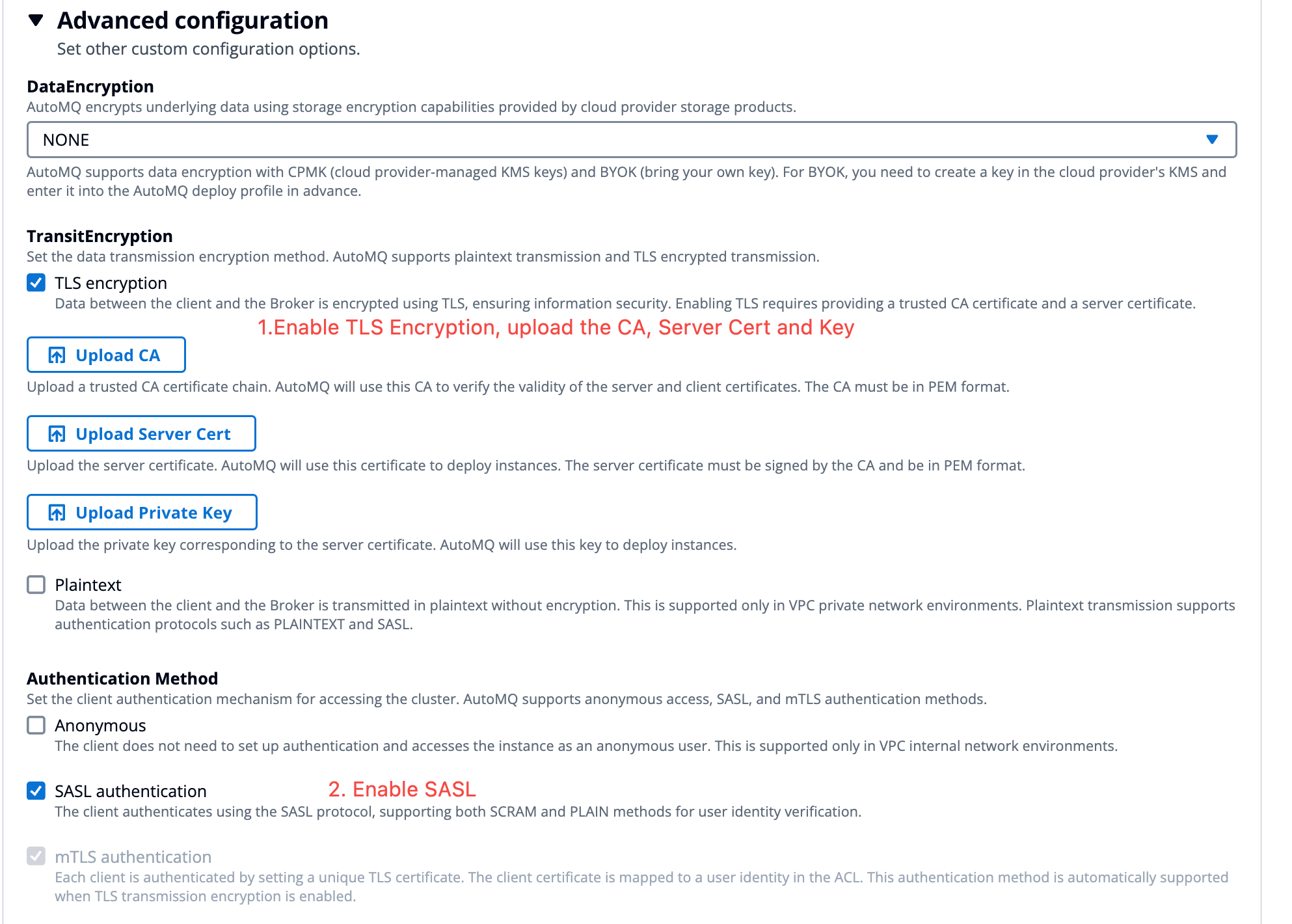
- After enabling SASL_SSL, access the instance details page to view the endpoint information.
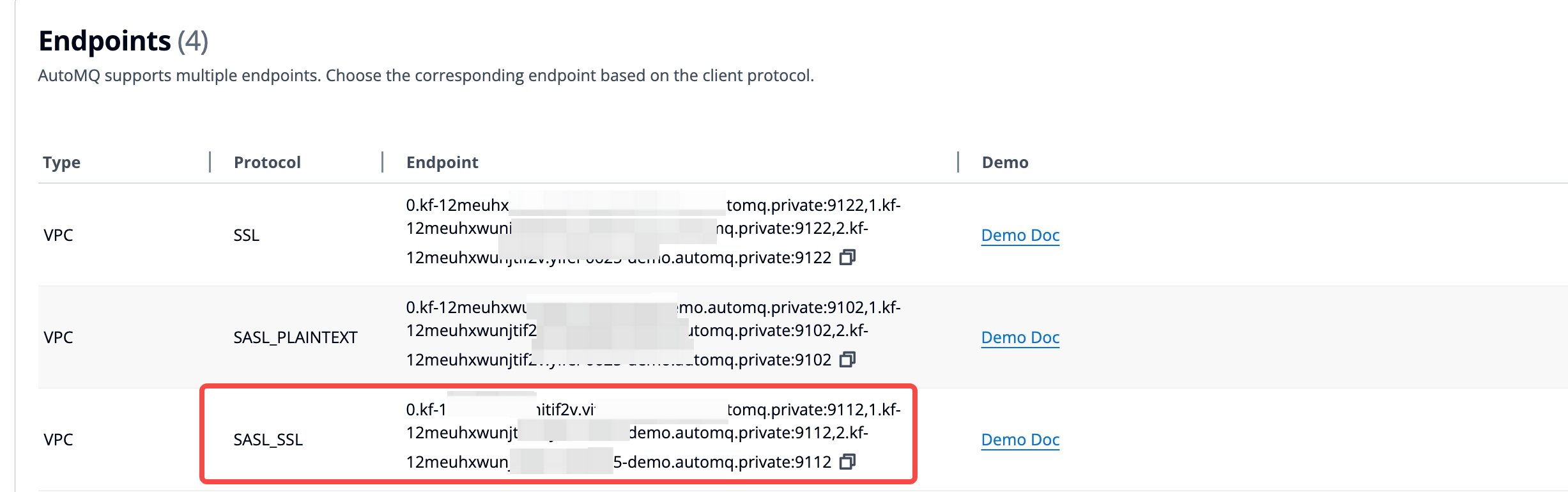
- After obtaining the access point, you need to create an ACL user and corresponding ACL permissions for the Kafka client. Subsequent clients will access the server using the ACL user credentials. For operation documentation, refer to Manage Kafka ACLs▸.
Step 3: Client Access Configuration
The Kafka client accesses the server using the SASL_SSL protocol. Refer to the Apache Kafka documentation examples to configure the necessary parameters.-
Convert the previously generated CA certificate into a JKS trustStore. Ensure you replace the command parameters below based on your specific situation.
- alias: Specify the alias for the CA certificate.
- file: Indicate the CA certificate file obtained in the previous step.
- keystore: Specify the name of the JKS, necessary for Kafka client configurations later on.
- storepass: Provide the access password for the JKS, required for Kafka client configurations later on.
- Add the following configuration parameters to the Kafka client configuration properties. Before using the SASL_SSL protocol to access the server, ensure that ACL users have been granted the appropriate resource operation permissions.
Certificate Expiry Monitoring
In the BYOC environment, TLS certificates are provided by the user, so users need to monitor the certificate’s validity period and ensure renewal and rotation before expiration. The AutoMQ server provides the following metrics for monitoring the expiry time of server certificates:-
kafka_stream_cert_expiry_timestamp_milliseconds: Displays the current certificate expiration timestamp in milliseconds. -
kafka_stream_cert_days_remaining: Counts the remaining days from the current time until the certificate expires.
