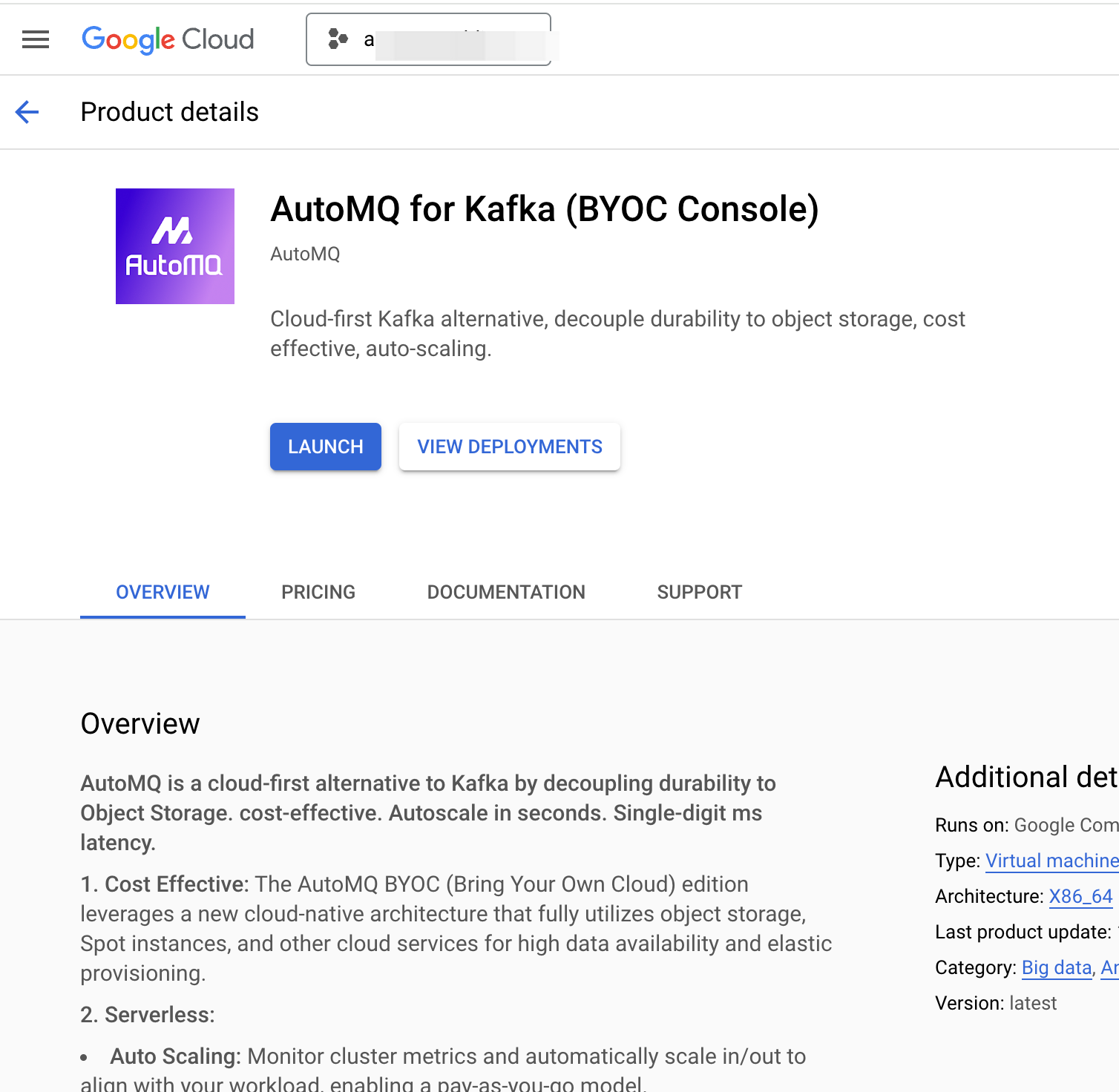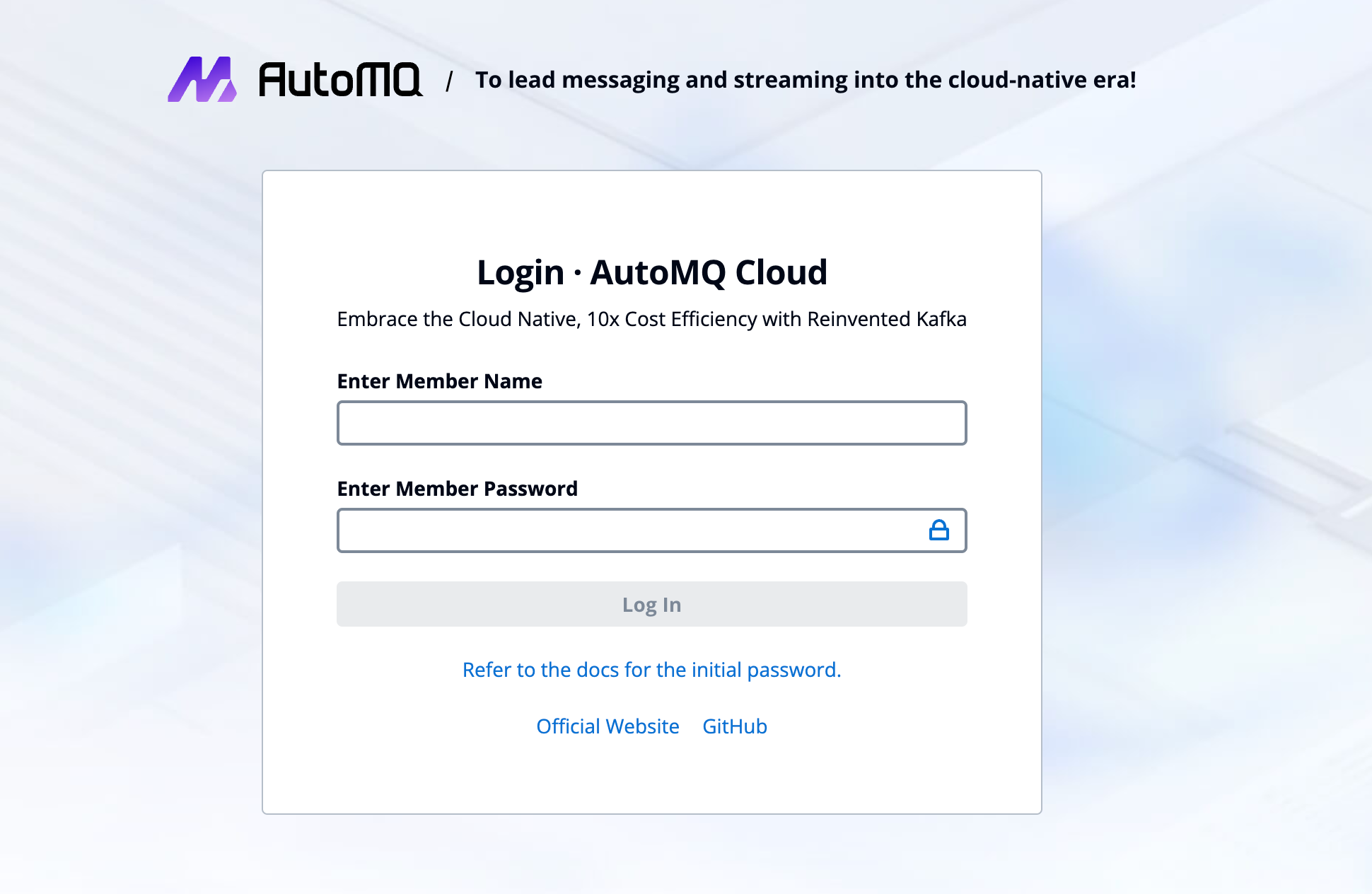Reference Overview▸, utilizing AutoMQ Cloud requires an initial environment installation. This document explains the setup process for a BYOC environment using the Terraform Module.
In this article, any mention of AutoMQ Product Services, AutoMQ Services, or AutoMQ specifically refers to AutoMQ HK Limited and its subsidiaries.
Operation Procedure
Step 1: Prepare VPC and Subnet
The AutoMQ BYOC environment is deployed within the user’s VPC to ensure data privacy and security. When installing the AutoMQ environment using Terraform Modules, the following two options are supported:
-
Automatically create a new VPC and subnet installation environment: Selecting this option will have the Terraform Modules automatically create the VPC, subnet, and other resources without manual configuration, recommended for initial POC and testing.
-
User-provided VPC and subnet installation environment: Terraform Modules will not actively create the VPC network, it is specified by the user’s existing VPC network.
If you choose User-provided VPC installation environment, the existing VPC needs to meet the following conditions.Subnet CIDR Requirements: The AutoMQ data plane cluster is deployed in the user’s VPC, which will consume the VPC subnet’s IPs. It is recommended to allocate sufficient available IPs in each subnet (no fewer than 1000 available IPs per subnet) to avoid subsequent deployment and cluster expansion issues.Configuring private network access to Google API: AutoMQ requires access to cloud services such as GCS, and it is recommended to configure private network resolution and routing to access the Google API via a private network. This helps avoid unnecessary public network traffic costs. For configuration methods, refer to the appendix chapter Install Env via GCP Marketplace▸.
- Install the Terraform CLI tool in your local environment; after installation, confirm that you can output the version.
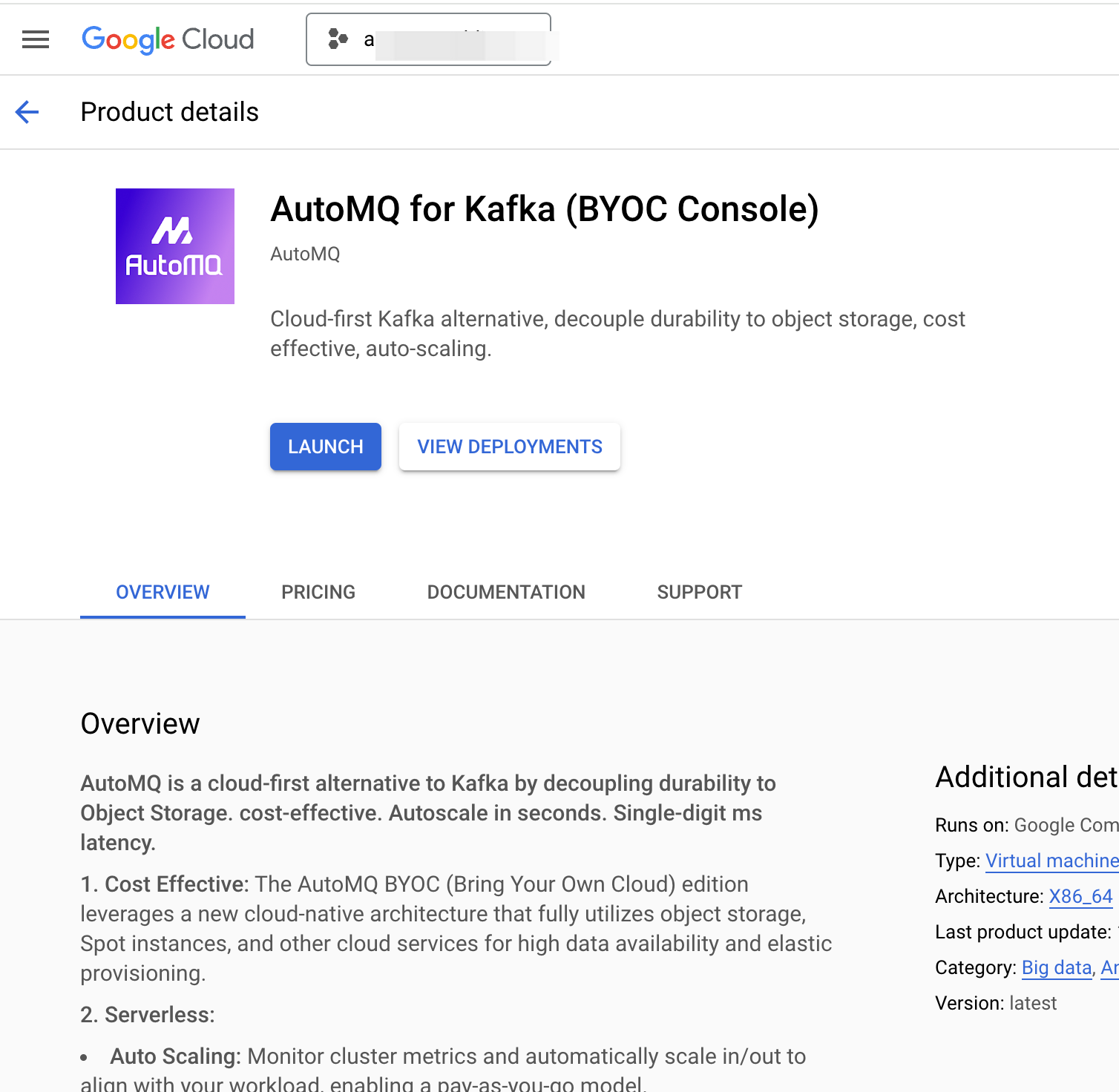
- Install gcloud and configure a Google Cloud account.
gcloud auth application-default login
- Refer to the AutoMQ GCP Terraform Moduledocumentation, install the module, and follow the example code to install the BYOC environment.

- Access the environment console, log in using the initial username and password output by Terraform, and change to a custom password.
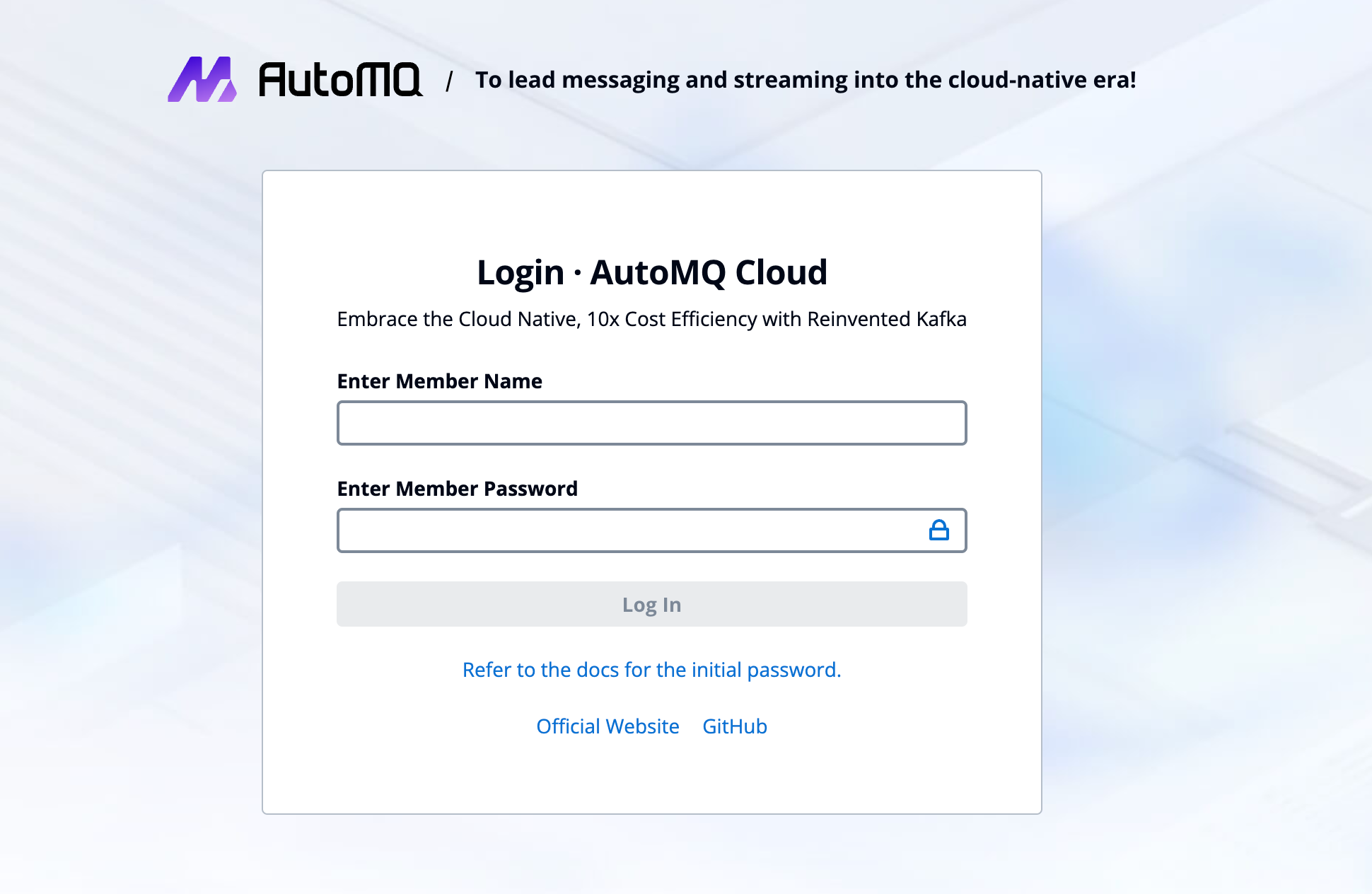
Step 3: Complete BYOC Environment Operations Authorization
BYOC environments are deployed within the user’s VPC, ensuring data security and privacy isolation. However, system logs, metrics, and other non-business-related system data will be generated within the BYOC environment. After completing the environment installation, users need to refer to Overview▸ to provide necessary operation authorization to the AutoMQ service provider. This authorization facilitates maintenance activities such as system stability monitoring and fault self-recovery.
Subsequent Steps
On Google Cloud, AutoMQ currently supports deploying the data plane cluster only on the GKE platform. Therefore, after installing the environment console, you will still need to prepare the GKE cluster and configure it in the environment console to use it.
Regarding the preparation of GKE clusters, node pools, and other configurations, please refer to Deploy to Google Cloud GKE▸.